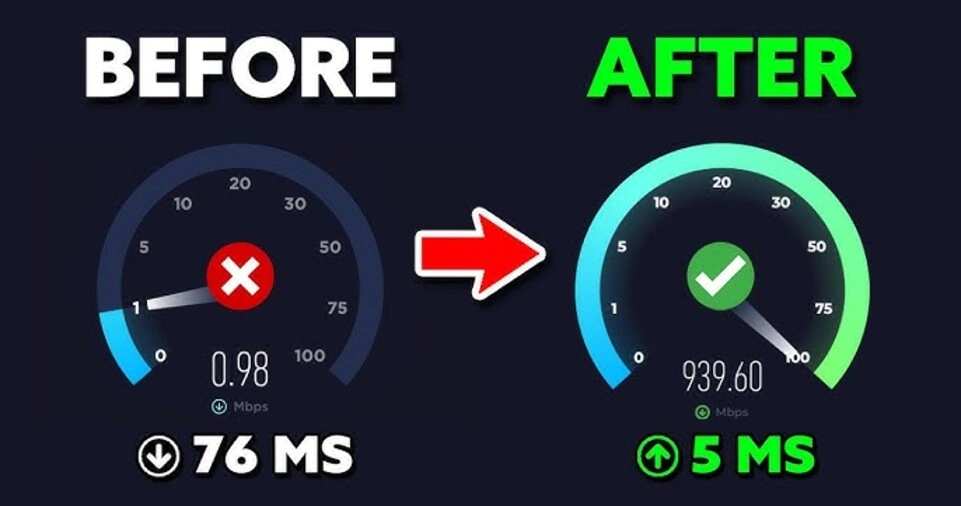Gaming has evolved significantly over the years, from simple offline arcade games to highly immersive multiplayer experiences that demand a fast and stable internet connection.
Whether you’re playing on a PC, console, or mobile device, lag can ruin the gaming experience, causing frustration and potentially making you lose matches.
Lag is primarily caused by high ping, slow internet speeds, or network congestion. In competitive gaming, even a small delay can be the difference between victory and defeat.
If you’ve ever experienced sudden lags, disconnections, or rubberbanding in online games, you know how crucial a reliable internet connection is.
Fortunately, there are numerous ways to optimize your internet for smoother gameplay.
In this comprehensive guide, we will explore the best methods to reduce lag and improve internet speed for gaming, ensuring that you enjoy a seamless and uninterrupted experience.
Whether you’re a casual gamer or a professional eSports player, these tips will help you enhance your gameplay significantly.
Step by Step Guide to Reduce Lag and Improve Internet Speed for Gaming

Use a Wired Connection (Ethernet) Instead of Wi-Fi
Why is Ethernet Better Than Wi-Fi?
One of the most effective ways to reduce lag in online gaming is to switch from Wi-Fi to a wired Ethernet connection.
While Wi-Fi is convenient, it is more susceptible to interference, signal drops, and fluctuations in speed.
Ethernet connections, on the other hand, provide:
- Lower latency – Ensures quicker response times.
- Stable connection – Reduces packet loss and disconnections.
- Consistent speed – Avoids sudden drops in performance.
How to Set Up an Ethernet Connection for Gaming
- Use a High-Quality Ethernet Cable – Choose Cat5e, Cat6, or Cat7 cables for better speed and lower latency.
- Connect Directly to the Router – Avoid using network extenders or splitters.
- Disable Wi-Fi on Your Gaming Device – Ensures that all traffic goes through the Ethernet cable.
- Position Your Router Correctly – If running an Ethernet cable is not feasible, position your router closer to your gaming setup.
Upgrade Your Internet Plan for Better Speeds
How to Check Your Internet Speed
Before considering an upgrade, check your current internet speed using sites like Speedtest.net.
Look at the following parameters:
- Download Speed: Affects how quickly game data is received.
- Upload Speed: Important for multiplayer games that require sending data.
- Ping (Latency): Lower ping is better for gaming.
Choosing the Right Internet Plan
For smooth gaming, your internet plan should have at least:
- 50 Mbps download speed (Higher is better for streaming and downloads)
- 10 Mbps upload speed (Essential for multiplayer gaming)
- Low ping (Below 50ms for competitive gaming)
Contact your ISP for faster plans, fiber-optic connections, or gaming-specific plans to improve overall performance.
Reduce Network Congestion to Improve Stability
Common Causes of Network Congestion
Network congestion occurs when multiple devices are using the internet at the same time, leading to slower speeds and higher latency.
Activities like streaming Netflix, downloading large files, or running background applications can contribute to lag.
How to Reduce Network Congestion
- Limit Active Devices – Disconnect unused devices from the network.
- Pause Large Downloads – Schedule updates and downloads when you’re not gaming.
- Use Quality of Service (QoS) Settings – Prioritize gaming traffic in your router’s settings.
- Use a Separate Network for Gaming – If possible, use a dedicated gaming connection.
Optimize Router Settings for Gaming
Key Router Settings to Adjust
Most modern routers have settings that can optimize gaming performance.
Here’s what you should do:
- Enable QoS (Quality of Service) – Gives priority to gaming traffic.
- Use a 5GHz Wi-Fi Band – Faster and less interference compared to 2.4GHz.
- Reduce Channel Interference – Choose a less crowded channel in router settings.
- Enable UPnP (Universal Plug and Play) – Automatically configures gaming connections.
Best Gaming Routers to Consider
If your current router is outdated, consider upgrading to a gaming router with advanced features like:
- ASUS ROG Rapture GT-AX11000
- NETGEAR Nighthawk Pro Gaming XR500
- TP-Link Archer AX11000
Update Router Firmware Regularly
Why Firmware Updates Matter
Many gamers overlook router firmware updates, but outdated firmware can lead to security vulnerabilities and poor performance.
To check for updates:
- Log into Your Router’s Admin Panel (Usually 192.168.1.1 or 192.168.0.1)
- Look for Firmware Updates under settings.
- Download and Install the Latest Update from the manufacturer’s website.
Choose the Best Game Server for Low Ping
Why Server Location Matters
Selecting the closest server to your location can significantly reduce ping and latency.
Many games allow you to manually choose a server; always select the one closest to your region.
How to Find the Best Game Server
- Use in-game settings to choose the lowest ping server.
- Use third-party software like PingPlotter to test different server connections.
- Contact game support if server issues persist.
Use a Gaming VPN to Reduce Lag (If Necessary)
When to Use a Gaming VPN
A gaming VPN can be useful if your ISP is throttling your gaming traffic.
It can:
- Bypass ISP throttling for smoother gaming.
- Reduce latency by optimizing the route to game servers.
- Protect against DDoS attacks in competitive gaming.
Some of the best gaming VPNs include:
- NordVPN
- ExpressVPN
- CyberGhost
Close Background Apps & Processes to Free Up Bandwidth
Apps That Can Cause Lag
- Streaming services (Netflix, YouTube, Twitch)
- Cloud backups (Google Drive, OneDrive)
- Windows Updates and background downloads
How to Close Background Processes
- Press Ctrl + Shift + Esc to Open Task Manager
- Look for High Bandwidth Apps under the Processes tab.
- Right-click and Select ‘End Task’ to free up bandwidth.
Change DNS Settings for Faster Response Times
Best DNS Servers for Gaming
- Google DNS: 8.8.8.8 / 8.8.4.4
- Cloudflare DNS: 1.1.1.1 / 1.0.0.1
Restart Your Modem & Router Regularly
A simple restart can resolve many network issues. Restarting your modem and router:
- Clears cache and refreshes the connection.
- Resolves minor network congestion issues.
- Helps detect and fix slow internet speeds.
Contact Your ISP If Issues Persist
If you still experience lag, contact your ISP and ask:
- Are there ongoing issues in your area?
- Is your connection being throttled?
- Do they offer gaming-optimized plans?
- Do they offer gaming-optimized plans?
ALSO READ:
Conclusion
Reducing lag and improving internet speed for gaming requires a combination of hardware upgrades, network optimizations, and ISP considerations.
By following these strategies, you can achieve a smooth, low-latency gaming experience and stay competitive in online matches.
Implement these tips today and enjoy seamless gameplay!