How to Create a Simple Animated GIF: In today’s fast-paced digital world, visual content plays a crucial role in grabbing attention and conveying messages effectively.
Animated GIFs have become one of the most engaging formats, widely used across social media, websites, and even professional presentations.
They offer a dynamic way to showcase short animations, product features, or even humorous reactions without requiring users to click on a play button.
Creating an animated GIF may seem complicated, but with the right tools and approach, anyone can do it in just a few simple steps.
Whether you want to convert a video clip into a GIF or create a sequence of images for animation, this guide will walk you through the entire process in a detailed and easy-to-follow manner.
By the end of this article, you’ll know how to create high-quality GIFs quickly and efficiently.
Let’s dive into the three simple steps to make an eye-catching animated GIF that stands out!
Step 1: Create or Collect Your Images
Why Choosing the Right Images Matters
The first and most important step in creating an animated GIF is gathering or creating the right set of images.
A GIF is essentially a sequence of still images played in rapid succession to create the illusion of movement.
Choosing high-quality and visually appealing images is essential to ensuring that your final output looks professional and engaging.
Ways to Source Images for Your GIF
- Take Screenshots – If you want to create a GIF from a screen recording or tutorial, you can take a series of screenshots showing each step.
- Extract Frames from a Video – If you have a short video clip, you can extract key frames to turn it into an animated GIF. This is great for highlights, tutorials, or product demos.
- Use Stock Images or Illustrations – Websites like Unsplash, Pexels, and Pixabay offer free high-quality images that can be arranged into an animated sequence.
- Create Custom Graphics – If you want a personalized touch, you can design your own images using tools like Photoshop, Canva, or Adobe Illustrator.
Optimizing Images for Better GIF Quality
Before moving on to the next step, it’s important to optimize your images for smooth animation.
Here are a few key points to consider:
- Keep the resolution optimized for web use (500×500 pixels or 800×800 pixels work well for social media).
- Use PNG or JPEG formats for better quality.
- Ensure that the images have a consistent background to avoid distractions.
- Keep the number of images limited (usually between 5-15) to prevent excessive file size.
Once your images are ready, it’s time to bring them to life with animation!
ALSO READ: How to Add Personality to Your Characters (Without Being a Pro Artist)
Step 2: Use an Online GIF Maker or Software
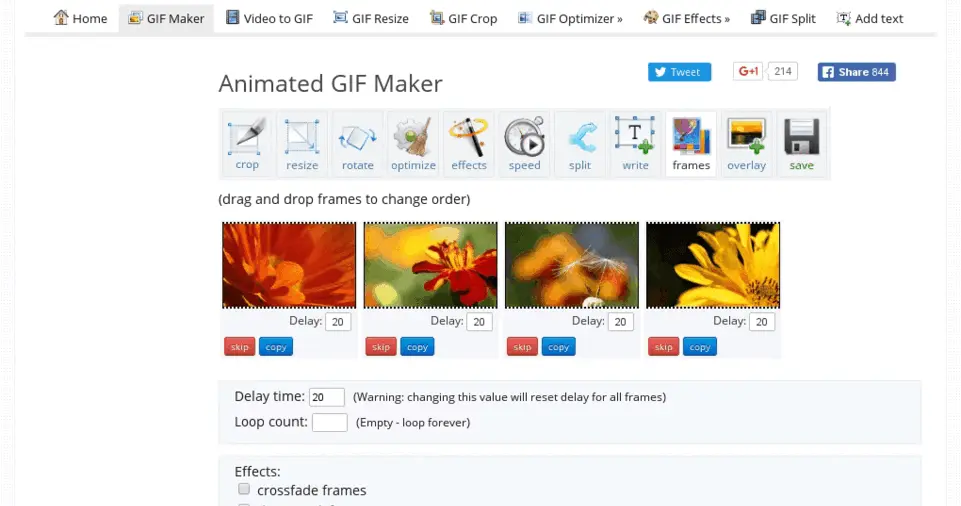
Choosing the Right Tool for GIF Creation
Once you have your images, the next step is to convert them into an animated GIF. There are several tools available, both online and offline, to help with this process.
Here are some popular choices:
Online GIF Makers (No Software Installation Required)
- EzGIF (Free & Easy to Use) – Upload your images, adjust frame delay, and download your GIF instantly.
- Giphy GIF Maker – Great for creating GIFs from videos and images with additional text and effects.
- Canva – A beginner-friendly tool for designing and animating images with various templates.
Software-Based GIF Creators (For Advanced Editing)
- Adobe Photoshop – Ideal for professional GIF creation with advanced editing capabilities.
- GIMP (Free Alternative to Photoshop) – A great open-source tool for creating high-quality GIFs.
- ScreenToGIF (Best for Screen Recordings) – Allows users to record their screens and convert them into GIFs instantly.
Steps to Create a GIF Using Online Tools
- Open the online GIF maker of your choice.
- Upload the sequence of images you prepared in Step 1.
- Arrange the images in the correct order.
- Adjust the animation speed (0.1s for fast, 1s for slow motion).
- Preview your GIF to check for smoothness.
- Click on the ‘Create’ or ‘Download’ button to save your GIF.
If you’re using Photoshop, follow these steps:
- Open File > Scripts > Load Files into Stack and import your images.
- Go to Window > Timeline, then choose Create Frame Animation.
- Adjust the frame duration and looping options.
- Export your final GIF by clicking File > Export > Save for Web (Legacy).
Once you’ve created your GIF, you’re almost done! The final step is optimizing and saving it properly.
Step 3: Adjust Speed, Optimize, and Save Your GIF
Optimizing GIF for Web Use
A poorly optimized GIF can take too long to load and may appear pixelated or choppy.
To ensure a smooth animation, follow these best practices:
- Reduce the Number of Frames – Too many frames can increase the file size and slow down the animation.
- Adjust the Frame Rate – A frame delay of 0.1s to 0.5s works best for most GIFs.
- Optimize Colors – Reducing the number of colors can significantly decrease file size.
- Compress the GIF – Use tools like EzGIF or TinyPNG to reduce file size without sacrificing quality.
Saving Your GIF in the Right Format
When saving your GIF, make sure to:
- Choose Loop Forever if you want the animation to repeat continuously.
- Select GIF format instead of MP4 or WebP if you’re sharing on social media.
- Keep the file size under 1MB for faster loading on websites and mobile devices.
Once saved, you can now share your GIF across different platforms!
ALSO READ: Creating Your First Animated Short: A Step-by-Step Overview
Conclusion
Creating an animated GIF is easier than ever with the right tools and techniques.
By following these three simple steps—gathering images, using an online GIF maker or software, and optimizing your GIF—you can create high-quality animations in just a few minutes.
Whether for personal use, marketing, or social media engagement, GIFs are a fun and creative way to capture attention and deliver your message effectively.
With this guide, you now have all the knowledge needed to create stunning animated GIFs. Start experimenting with different images, speeds, and effects to bring your ideas to life.
Happy GIF-making!

